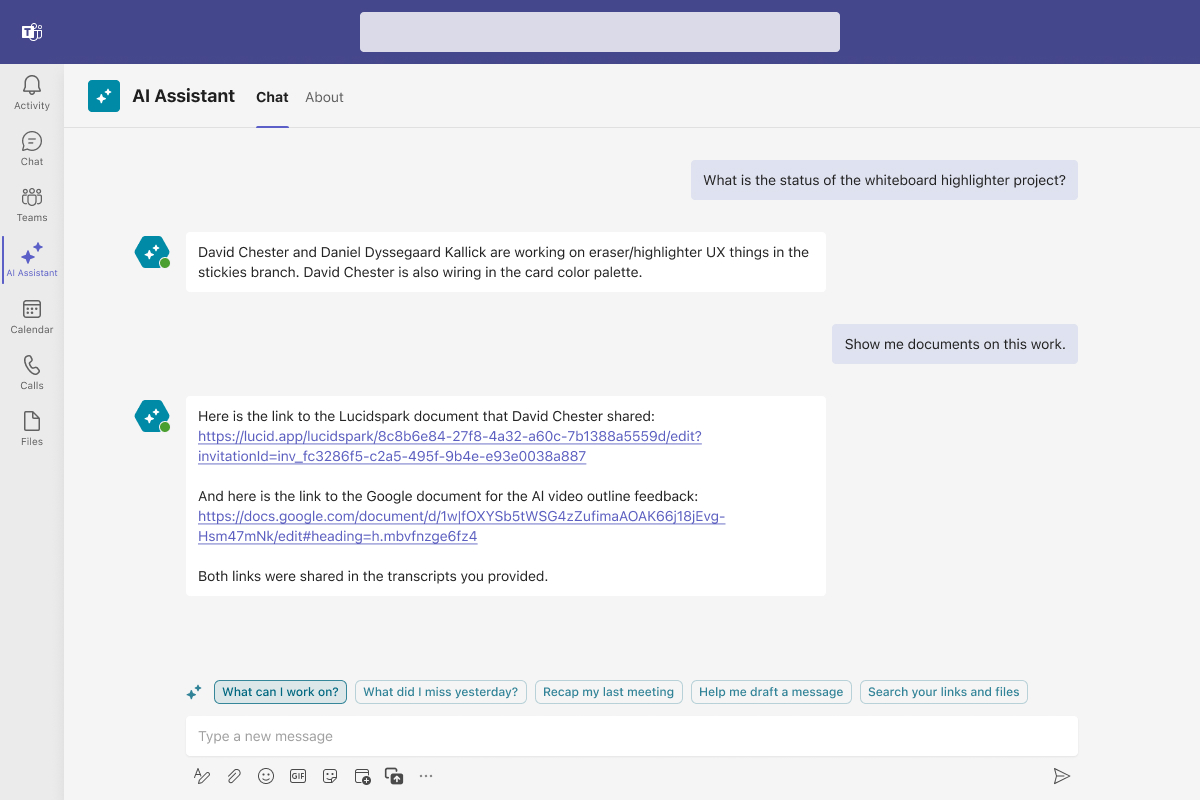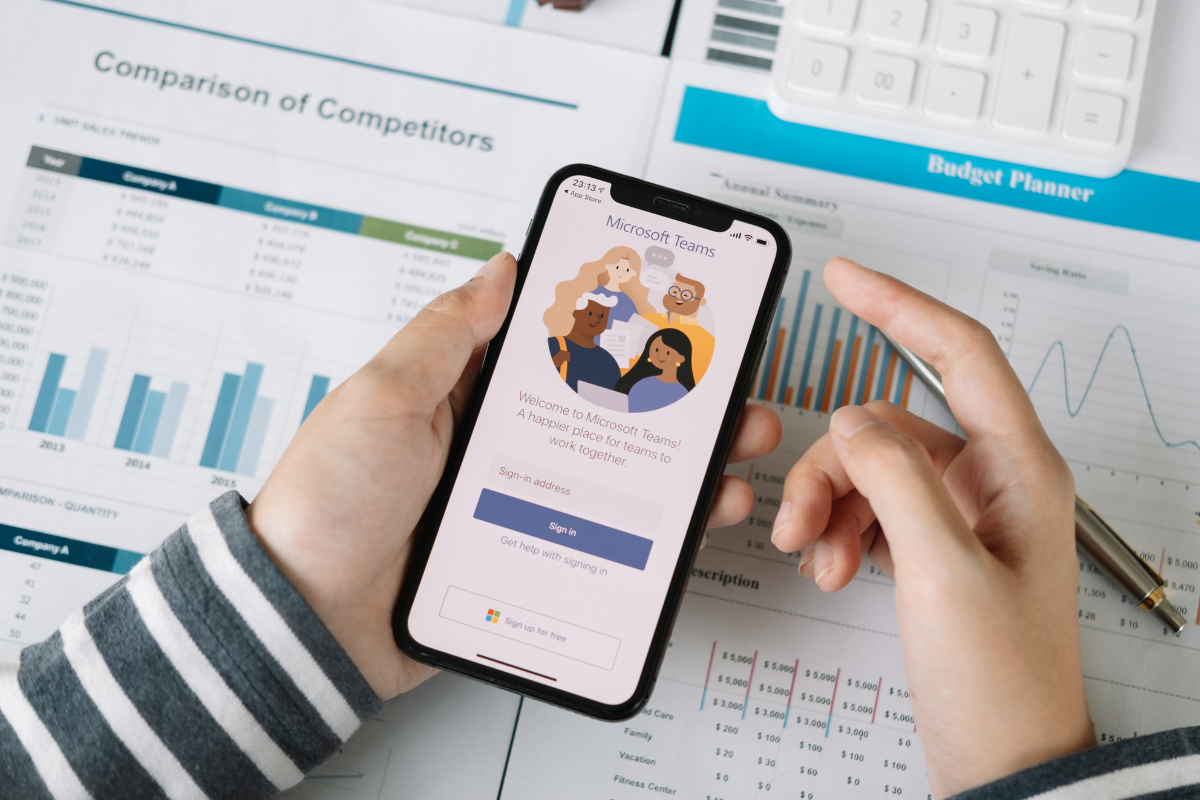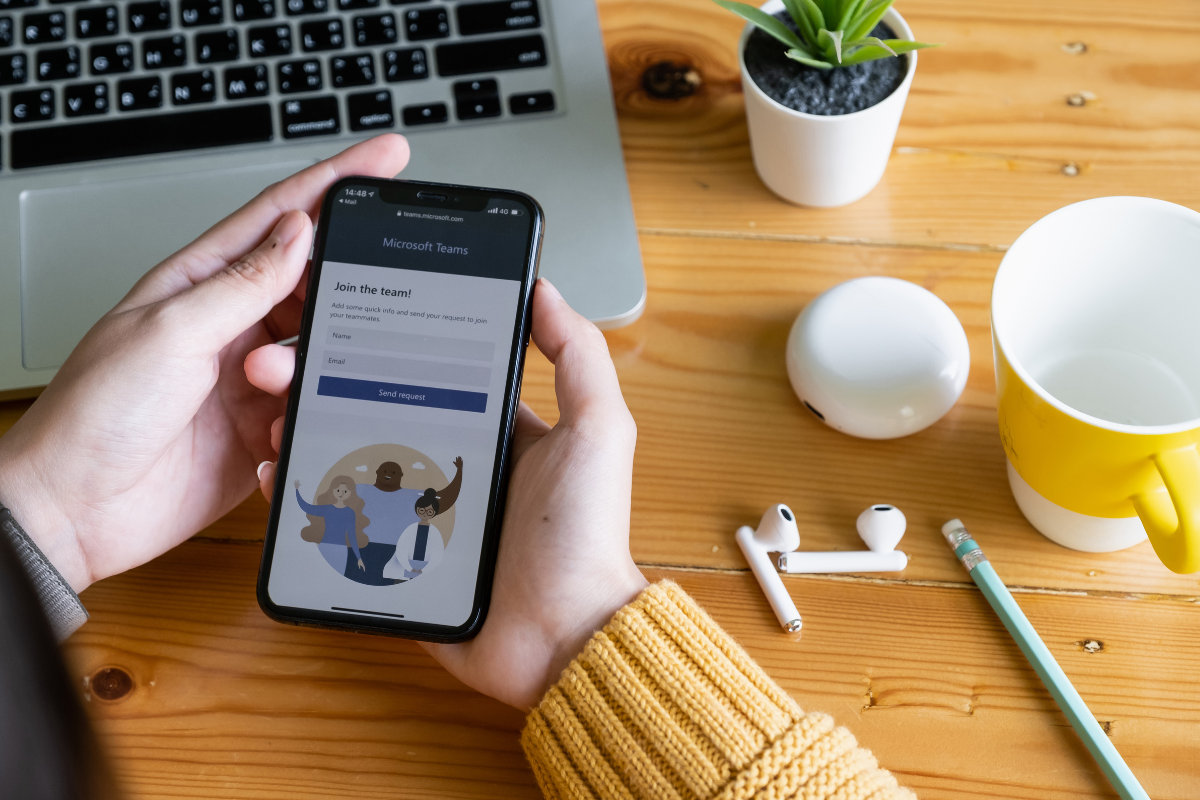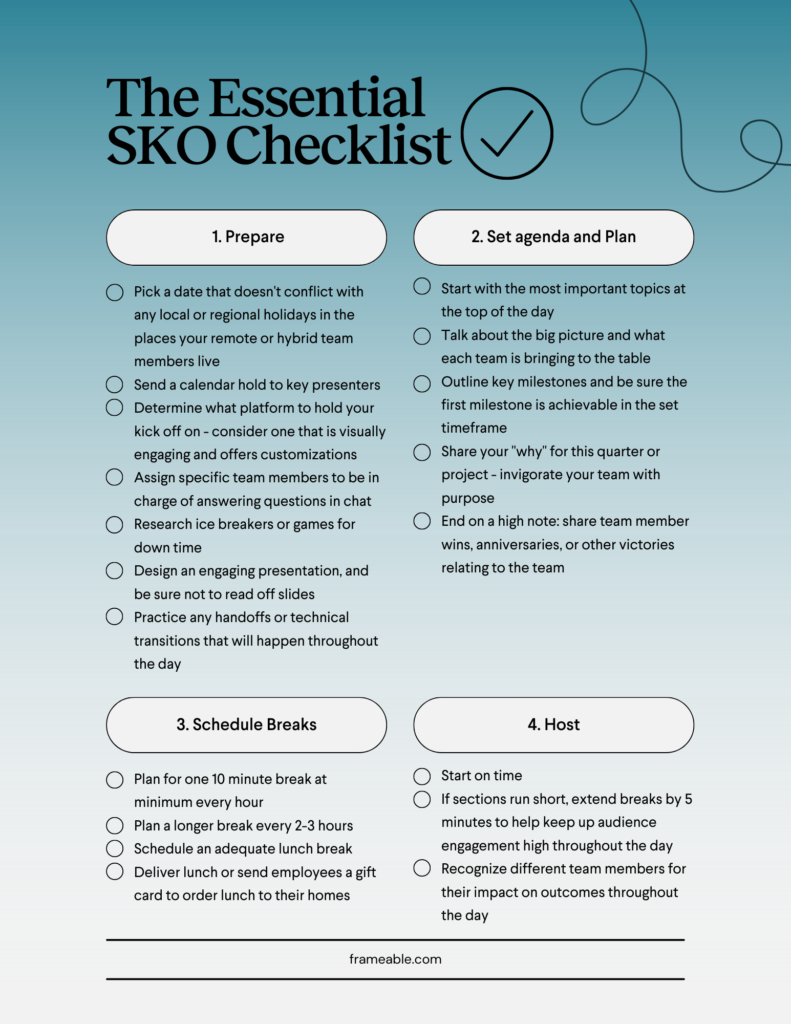This post originally appeared on LinkedIn.
Organizations that want to retain top talent and stay ahead of the curve know that remote and hybrid work arrangements are critical to their success. This crucial realization also comes with a new need: providing new hires, current employees, and potentially many others with an effective and engaging path to getting trained on company policies and procedures, professional development resources, ongoing learning. Translating an engaging and successful in-person lecture or course into virtual content, live or otherwise, is not necessarily a straightforward path, especially if you want to ensure trainees leave having had a high-quality experience.
Understanding the Virtual Training Landscape
The world of virtual training is marked by plenty of ever-changing trends and challenges. But one core issue remains: how to captivate and maintain your audience’s attention in an environment rife with distractions and the temptation to do anything else besides pay attention to the content (like answering emails or scrolling on your phone). Below, we dive into a variety of strategies for virtual training for overcoming these hurdles, so you can transform passive learners into active and engaged participants.
What Makes a Virtual Training Engaging?
There is a difference between adding shocking facts into a training session and providing true value comes down to making your content as relevant to the learner as possible. Think back on your current virtual training set-up and content plan: How can you include new or surprising ways to share the information you need to get across? How can you connect your content to real-world applications that learners will encounter in the workplace and beyond?
When learners are presented with content in a way that makes it easy to absorb and relevant to them, they are more likely to stay focused, engaged, and retain the information you are sharing. This can come in any form of training: live instructor-led sessions, pre-recorded training videos, or interactive quizzes. The crucial element remains the same: make sure your trainees leave the session feeling like what they learned is crucial to their success and relevant to their job. Learners who leave sessions feeling energized and capable are a huge win for trainers and their organization’s bottom line.
When you start with this approach, instead of repeating the same processes, you’re likely to discover room for improvement in both your content and how you deliver it.
Strategies for Virtual Training Success
The virtual environment requires a new approach to teaching methods. Virtual learning can be uncomfortable or hinder community building without clear instructions due to a lack of established social norms. While some students may feel exceptionally comfortable in a virtual learning environment, not everyone will.
This offers you, the instructor, the opportunity to be exceptionally prescriptive when assigning group projects or having students disperse into virtual breakout rooms during a call. By taking away some of the worry and anxiety that can come from uncertainty, you can better equip your students with the information they need to focus on the task at hand and find the value in what is currently on the docket.
Furthermore, when it comes time to break out into sessions or develop new modules, you will also want to rethink how you disseminate different lessons. Repeating the same slide show and lecture format can become exceptionally arduous in a virtual classroom. While sometimes it is unavoidable, there are other approaches to consider when developing lesson plans that drive better student engagement and participation.
Consider how your team can implement a variety of the following:
- Personalized learning paths: for small class sizes or one-on-one training, consider spending time getting to know the individual goals of your student or students
- Gamification of certain modules: Explore Kahoot, Quizlet, and many others that can make learning more fun and aid in content retention.
- Dynamic, visual content: Instead of classic slideshow presentations explore options such as Prezi for redefining how you develop lectures.
- Video-based lessons
- Peer-review assignments
Community building is essential for sustaining long-term engagement and for creating a sense of belonging. Regular check-ins, group projects, and social forums can help in crafting an inclusive and supportive community. Utilizing approved internal channels or other connection platforms helps to make the learning experience more comprehensive and integrated into participants’ daily lives.
Measuring the Success and ROI of Virtual Training
Measuring the success of virtual training can come in a variety of forms. This can include closing larger sales, reducing turnover, increasing in-house promotions over external new hires, or seeing improvements in your employee satisfaction surveys.
If one of your goals with training is to develop a loyal customer base, great training can help you get there faster. Buyers especially take notice when they have a great experience with your brand. A pleasant experience with a skilled and knowledgeable representative and great support content leads to more closed deals and a higher average sale according to data from Seismic.
Both employees who represent your company to customers and those with internal roles report higher job satisfaction and likelihood of staying with a job due to consistent and supportive training, according to IBM. For those with a goal of increasing overall employee satisfaction, offering professional development courses, trainings, and opportunities for career advancement are a crucial piece of the puzzle.
At the end of the day, engaged employees are more likely to benefit your bottom line, and those with the resources to succeed are going to provide more value to both the company and their team.
Next Steps
The journey from traditional to virtual training environments is complex but rewarding. By implementing the strategies outlined, trainers and HR leaders can foster more engaging, productive, and effective learning experiences. Building connections in virtual settings is not just about technology; it’s about creating an immersive, interactive, and inclusive learning culture that adds value and resonates with participants.
Explore how Frameable can help your team level up virtual training in Microsoft Teams or sign up for a demo today.